Why Access Manager?
Access Manager replaces the Console’s legacy access control with a modern, API-driven model backed by a centralized Identity Provider. It’s built for teams that need clarity, consistency, and control over who can access what. Each Enterprise environment is single-tenant, which means your access rules are isolated and secure by design. The Identity Provider takes care of:
- User authorization.
- Role and group management.
- Seamless integration between UI and API.
Our access goals
- Centralize authentication and authorization.
- Make it easy to manage users and permissions through a consistent interface.
- Support role-based access (RBAC) for real-world team structures.
- Provide a scalable solution for fast-growing teams.
Role-Based Access Model (RBAC)
Once Access Manager is activated, you can assign default roles to users. Each role defines what that user can do inside the Console:| Role | Description | Permissions |
|---|---|---|
| Admin | Full system administrator | Complete access to all features, settings, and resources—including user and role management. |
| Editor | Content and settings manager | Can modify content and update configurations within assigned areas, but doesn’t have full admin rights. |
| Contributor | Task and content collaborator | Can create and contribute content or perform specific actions, but cannot change core settings. |
| Viewer | Read-only user | Can view data and system content but can’t make changes. Ideal for audits or monitoring. |
Enabling Access Manager
To enable Access Manager in your environment, follow the instructions in the Enabling Access Manager guide.
Accessing Midaz Console
After you enable the Access Manager plugin, the login page will appear when you access Midaz Console (Figure 1).
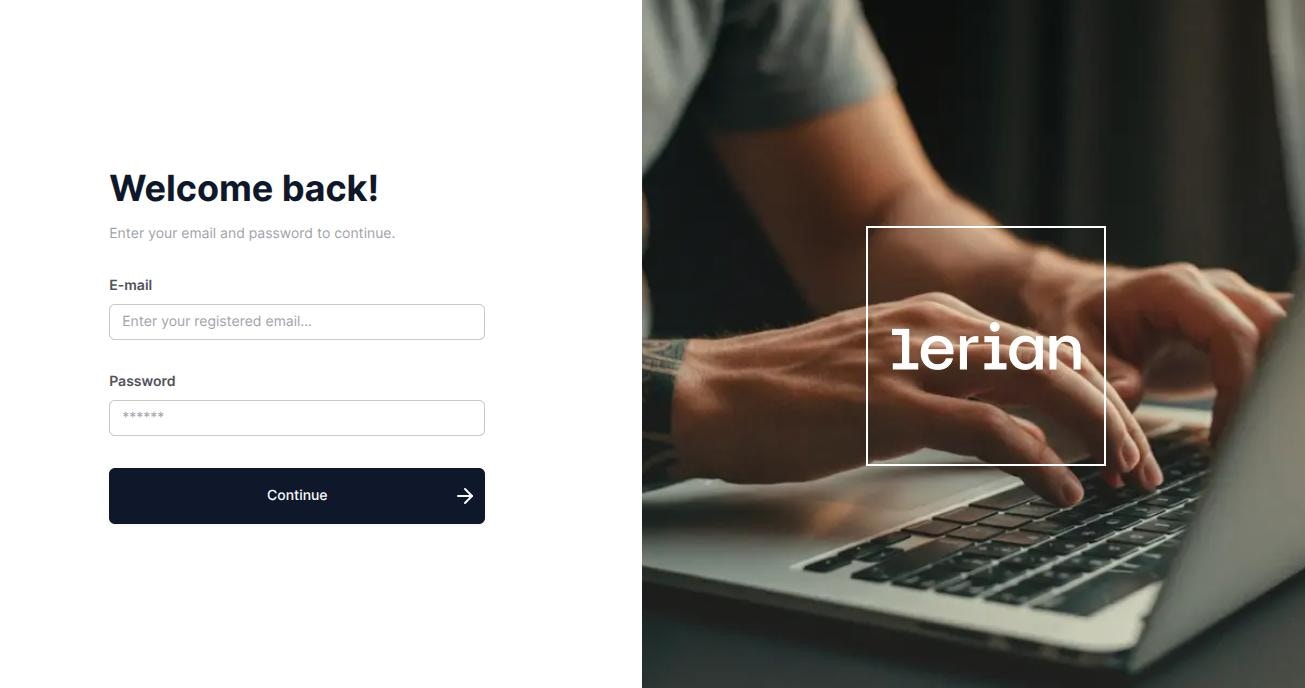
Figure 1. The Midaz Console login page.
First login
The first time you log in, you must log in as an administrator. To do so, use the default credentials:- Email:
admin@midaz.tech - Password:
Lerian@123
Don’t forget to update the admin password after your first login. It’s a simple step that helps keep your environment secure.

